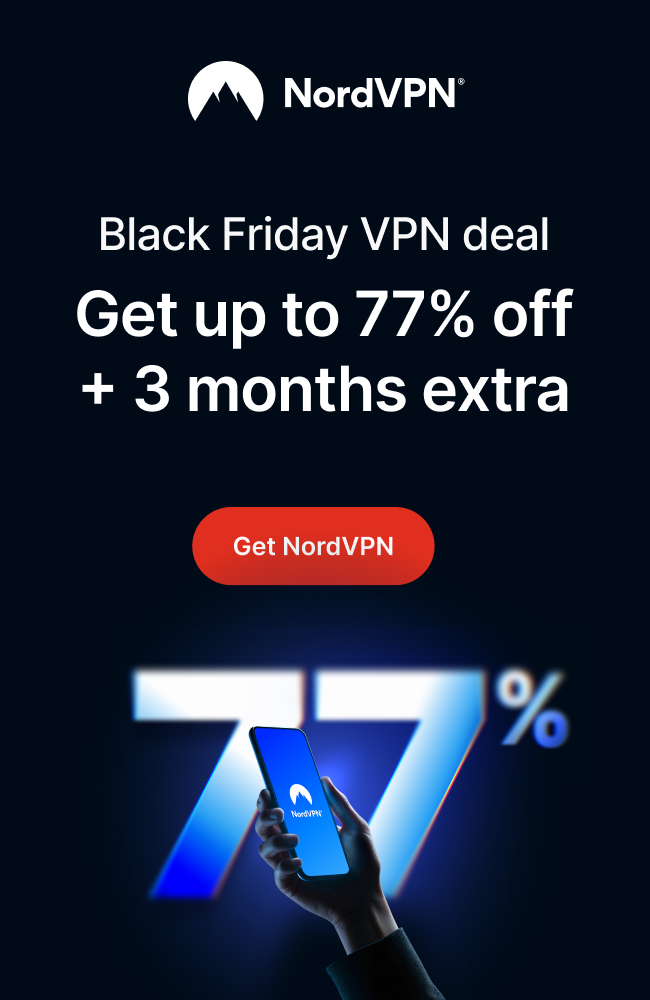Twitch is a popular live streaming platform for eSports tournaments, casual gaming sessions, cooking shows, political commentary, and creative art streams, by which millions of viewers are attracted to this platform. However, one common issue that often disrupts the viewing experience is advertisements, which lead to wide complaints and a need for Twitch Ad Blocker. While it’s reasonable that ads help support streamers and the platform itself, you know how they can be intrusive and interruptive when you are in the flow of live content.
Many of you might have heard that Virtual Private Networks (VPNs) can be a potential solution, especially after recognizing that Twitch’s advertising policy may change from country to country, with some locations like Poland or Russia omitting all types of ads. A VPN can be a Twitch Ad blocker in many ways, including changing your virtual locations to somewhere ads are not displayed or directly blocking Twitch ads.
In this article, we’ll explore how to use VPN to efficiently block Twitch ads from displaying and how to use the best VPN to change your IP address without compromising your streaming resolutions and load speed.
Why Are Twitch Ads A Problem?
As you might notice, there are generally four types of Twitch Ads, and all of them can lead to viewer annoyance, reduced engagement, and a negative overall viewing experience:
- Pre-roll ads appear before a stream starts, often catching you off guard and disrupting your anticipation for the content.
- Mid-roll ads are inserted during a stream, interrupting the flow of the content and potentially breaking your immersion. These ads can be especially disruptive during intense or exciting moments.
- Overlay ads appear on top of the stream, taking up screen space and potentially obscuring the content. These ads can be particularly distracting when they are large or animated.
- Companion ads appear on the side of the stream, competing for attention with the main content. These ads can be distracting and may even lead viewers to click away from the stream.
Can A VPN Be A Twitch Ad Blocker?
Yes, a VPN can be used to block Twitch Ads easily only if with a little investment. Though there are many ways to install a Twitch Ad blocker out there, including the reputed uBlock Origin scripts on Github. However, you know, this is just too complicated for tech noobs, for which a dedicated VPN product is a better option.
Use VPN As Twitch Ad Blocker in 2 Ways
Now let’s see how we can use a VPN as a Twitch Ad blocker in 2 ways.
Solution 1: Change Your IP Address
As we discussed before, Twitch displays their advertisements based on locations, and in some places, ads are omitted, including Poland, Germany, Costa Rica, Ukraine, Lithuania, Belarus, Mexico, Russia, Serbia, and Romania among others. So the easy solution to prevent Twitch ads from showing on your screen is to set your IP to another place with a Twitch VPN, as long as your playlists and streamers are available in that country.
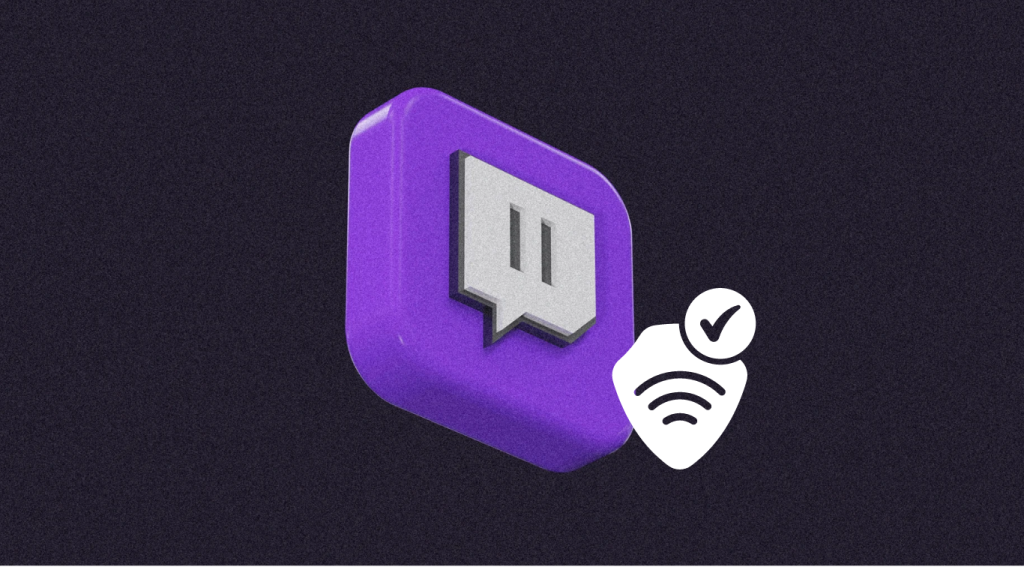
By comparing and choosing the best VPN, you can easily enjoy an ad-free streaming experience while avoiding regional Ad campaigns.
How to Change Your IP Address to Block Twitch Ads?
- Choose a Reliable VPN Service: Select a reputable VPN provider known for its strong privacy policies and high-speed servers. Make sure the VPN offers a variety of server locations, including regions with known fewer ads on Twitch.
- Install the VPN App: Download and install the VPN application on your device. Most VPN services offer apps for various platforms, including Windows, macOS, iOS, and Android.
- Connect to a Server: Open the VPN app and connect to a server in a region where Twitch is known to have fewer or no ads. For instance, you might choose a server in a country with strict ad regulations like Poland.
- Enjoy Ad-Free Streaming: Once connected, open Twitch and enjoy your streams with significantly reduced or no ads interrupting your viewing experience.
By changing your IP address with a VPN, you can effectively escape the constant barrage of Twitch ads, allowing for a smoother and more enjoyable streaming experience. This method not only enhances your privacy and security online but also helps you regain control over your viewing habits.
Solution 2: Use VPN Built-In Twitch Ad Blockers
Using VPNs with built-in ad blockers is an effective strategy for blocking ads on Twitch. But one thing to keep in mind: a VPN Ad blocker will not block Twitch ads that are integrated within the stream, but only block on-page ads such as the Homepage carousel and ad banners. These VPNs operate at the DNS or network level, filtering out requests to known ad servers before they reach your device, which can significantly enhance your streaming experience by removing interruptions caused by ads.
Many VPNs come with built-in ad blockers that prevent pop-ups and video ads from loading though only a part of Twitch ads will be blocked by this way. This dual functionality not only enhances privacy but also ensures a smoother viewing experience.
How to Use NordVPN to Block Twitch Ads?
Here is how you can use NordVPN to prevent a limited amount of ads in Twitch from showing up.
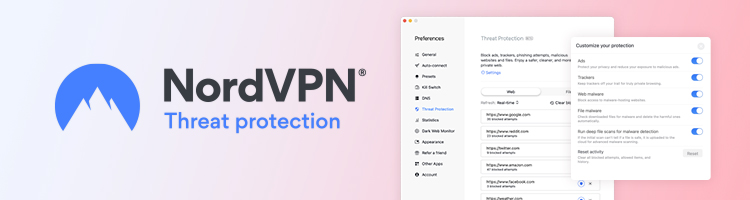
For mobile phone Twitch users:
- Install and launch the NordVPN app on your phone.
- Tap on “Profile” and go to “Settings.”
- Turn on “Threat Protection” to enable NordVPN’s ad blocker .
For desktop including Windows and macOS Twitch users:
- Open the NordVPN app.
- Click on the shield icon.
- Turn on “web protection”.
How to Use Express VPN as Twitch Ad Blocker?
ExpressVPN also has an ad blocker that can be used to block ads on Twitch, but it only blocks display ads, not video or audio ads. And its ad blocklist is compiled from publicly available and open source lists of known ads, meaning many of ads might not be covered to be blocked.
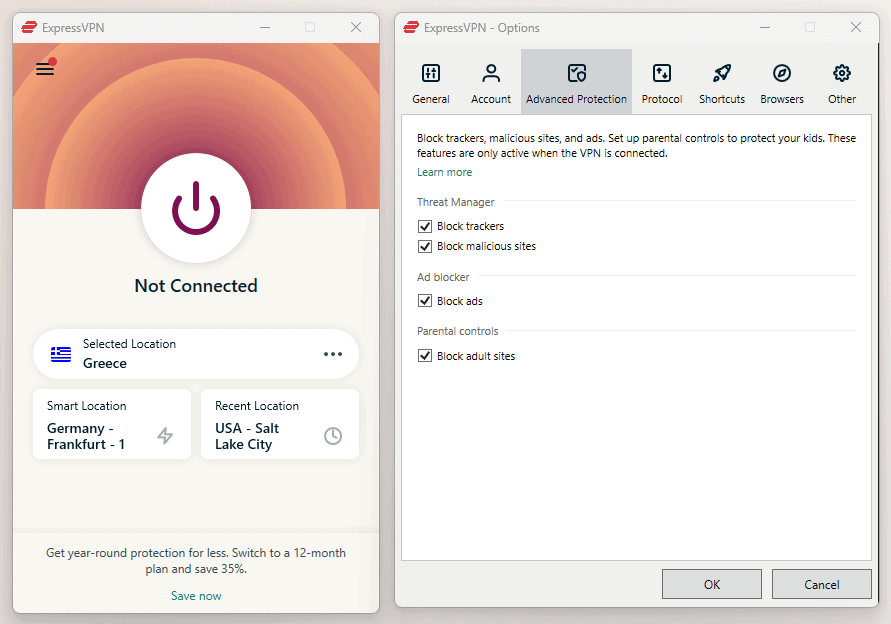
- Make Sure the Express VPN is running and using the Automatic or Lightway protocol.
- Go to Options > Advanced protection.
- Turn on the “ad blocker” feature or anything else you want to block in the ExpressVPN app settings.
- Go streaming on Twitch to see a difference.
How to Use CyberGhost as Twitch Ad Blocker?
While CyberGhost VPN can block on-page ads on Twitch, it won’t block ads that are integrated into the stream.
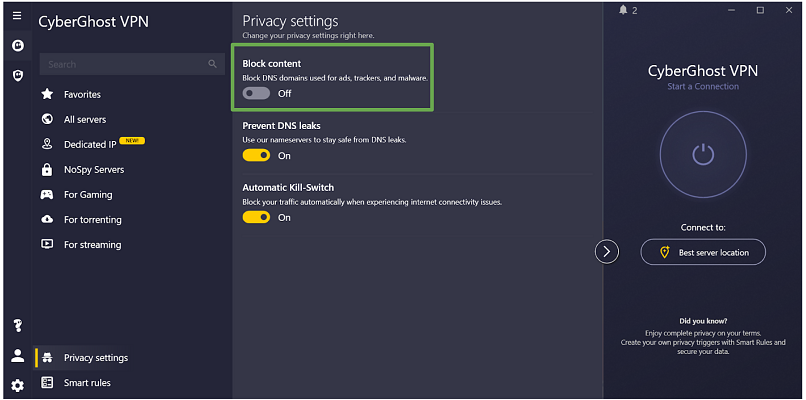
- Open CyberGhost
- Extend the menu
- Select the Privacy settings section
- Turn ON the “Block content” button to disable ads, trackers, and malware.
3 Other Ways to Block Twitch ads
If installing a VPN on your device is not your type or you don’t extend a budget for VPN subscription, don’t worry, there are 3 other ways you can try instead.
1. Ad-Blocker Browser Extension
Ad-blocker browser extensions is a highly effective way to eliminate ads on Twitch, enhancing your streaming experience. Some popular options that specifically target Twitch ads include:
- Adblock for Twitch: A free Chrome extension is designed specifically for blocking ads on Twitch.tv. It effectively removes all ads without requiring an external proxy, making it user-friendly.
- uBlock Origin: A widely used open-source ad blocker that can be configured to block Twitch ads. While it is primarily known for its general ad-blocking capabilities, it can be set up to minimize interruptions on Twitch except for pre-roll or mid-roll video ads. You are able to highly customizable it with advanced settings for filtering ads, ensuring minimal impact on your streaming quality.
- Total AdBlock: It is Recognized as one of the most effective ad blockers for Twitch by banishing a wide 97% range of advertisements and trackers, including pre-rolls and banners.
- Surfshark CleanWeb: Part of the Surfshark VPN suite, CleanWeb not only blocks ads but also enhances security while streaming on Twitch. It can Efficiently block ads and trackers while maintaining fast browsing speeds, however, it requires a Surfshark VPN subscription.
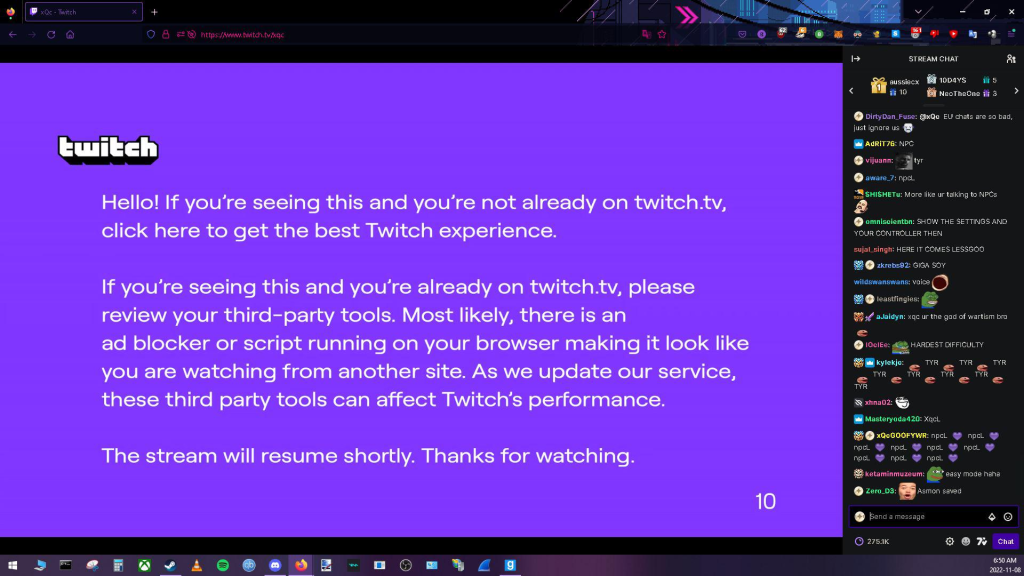
2. Twitch Turbo
Twitch Turbo is a subscription service typically costing around $8.99 per month that offers several benefits, one of the most notable being the ability to eliminate pre-roll or mid-roll ads from Twitch streams.
3. Ad-Blocking Browser to remove Twitch Ads
A browser with built-in ad-blocking capabilities, such as Brave or Opera, is an effective way to eliminate ads on Twitch and enhance your streaming experience. Here’s a closer look at these browsers and how they help block ads.
- Brave Browser is a privacy-focused browser that automatically blocks most advertisements and website trackers by default. It is built on the Chromium engine, ensuring compatibility with various extensions while maintaining strong privacy features. Users can access the Shields feature to adjust ad-blocking settings without installing specialized Twitch ad blockers and enjoy an uninterrupted streaming.
- Opera Browser is another ad-free browser with a built-in ad blocker that can be easily enabled in the settings. This browser also offers additional features like a free VPN and a battery saver mode and it allows users to customize their ad-blocking experience by adding specific filters to enhance its effectiveness against various types of ads.
Twitch, a leading platform for live streaming, has become a favorite destination for gamers, creators, and viewers worldwide. However, the prevalence of advertisements on Twitch can disrupt the seamless viewing experience, causing frustration among users. So it’s necessary to find a trustworthy while easy-to-use Twitch ad blocker for better streaming time, be it a paid VPN product, a special browser extension, or an ad-blocking browser.